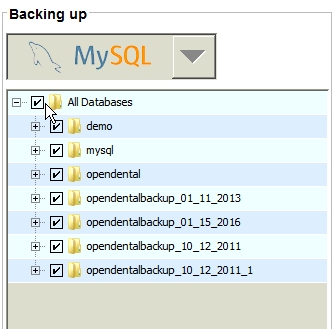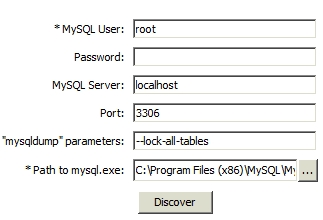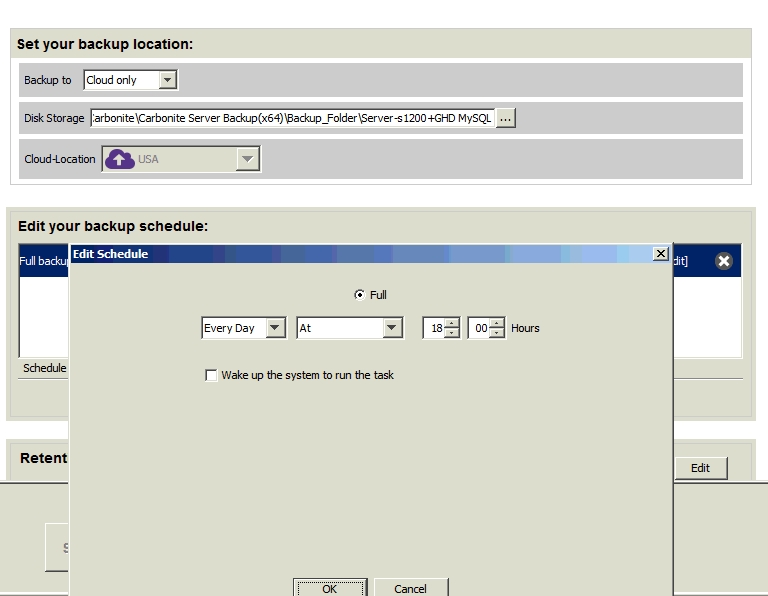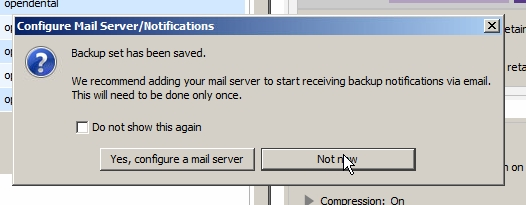Configuration of Carbonite Server Backup
1. Open Carbonite Server Backup and select Backup tab.
2. Below Backing Up tick all the folders inside "All Databases".
3. Check the below options are Present.
4. Path to mysql.exe: C:\Program Files (x86)\MySQL\MySQL Server 5.5\bin.
5. Now click Discover.
6. Now under Set your backup location tab: Select "Cloud Only" for "Backup to" dropdown list.
7. Under “Edit your backup schedule:” Make sure that “Edit Schedule” is set “Full” and “Every Day at 18 Hours”.
Note: Double Click to edit.
8. Then uncheck the "Wake up the system to run the task" option and click Ok.
9. Finally Name your backup set and Click Save.
For Ex: GHD MySQL.
10. Now select "Not Now" when Configure Mail Server dialog box appears.
11. That’s it. Configuration of Carbonite Server Back has been completed.
12. Once the backup is completed, you can check the backup process under the Monitor tab.
Leave a Reply
Your email address will not be published. Required fields are marked *